MyBU is a hub for information and services related to your affiliation with Bradley University.
You may not see all of the apps referred to here based on your role at the University.
Overview
Bradley University Signin Service
MyBU uses Bradley University Signin Service for authentication. When you sign in to MyBU, you will be directed to Bradley University Signin service, unless you already have an active logon session.
Features
MyBU is organized by tabs and apps. An app is a boxed in area dedicated to a specific function. You can personalize MyBU by adding, removing, and reorganizing your apps. Related apps may be grouped together on tabs.
Find your content
Click on the Customize tab under the main tabs and select Use It or Add Stuff. Here you can search for an app, use an app or add it to a tab.
The following tabbed sections are available in MyBU:
Home tab
- Bradley Directory People Search - Quickly locate contact information for people at Bradley University.
- Bradley Emergency Information - In the event of a campus emergency, information will appear here.
- What's New in MyBU - Find out about new content and features.
- MyBU Feedback - Let us know what you think about MyBU or what you would like to see added.
My Info tab
- Displays Bradley University information personal to you.
Events tab
- Displays events and calendars.
My Tab
My Tab is a tab that allows you to add the apps you most need and want in a single location. Add or remove apps such as TIAA-Cref or SFS to customize My Tab.
Icons within MyBU
There are several icons that may appear on the app title bars in MyBU. If you have changed your default skin, the icons may not look the same as these, but they perform the same function. Here is a key to their function:
![]()
Adding an app in MyBU
- Click the tab you wish to add an app to in order to make it the active tab.
- Click Customize (this will be located underneath the main tabs).
- Click on Add Stuff and use the Search Field to locate the app you wish to add.
- Hover over the app you wish to add and press the Add button.
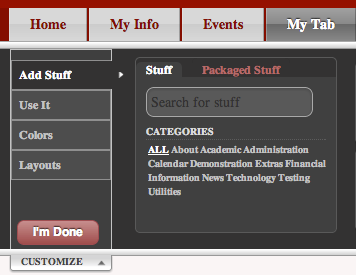
Removing an app in MyBU
Some apps are provided by default and are not removable. These will feature a key icon ![]() on them. To remove an app:
on them. To remove an app:
- Locate the remove (X) icon at the right side of the app's title bar.
- Click the remove icon.
- If prompted whether you are sure, click OK.
App placement MyBU
Apps that are not locked can be moved to a different location on the page. To do so:
- Hover over the title bar of the app.
- Your pointer will change to a selection tool
 .
. - Click on the title bar and drag the app to your desired location.
Adding or removing a new tab
You can add more tabs to MyBU. To do so:
- Click the Add tab (at the right side of the screen).
- A new tab will be added to the right of the existing tabs.
- Enter the new name for the Tab
- Click the "X" on the Tab to remove it.
- Click OK if you are sure.
Changing the skin used to display MyBU
- Click on the Customize tab (located under the main tabs).
- Select Colors
- Select the style that you want.
New Customize drawer
There may be an instance where you would like to reset MyBU to the default configuration provided to you by Bradley University and remove any changes you made. To do so:
- Add Stuff allows you to search or browse for apps and them add them to your tab by clicking Add or by using drag and drop.
- Use It allows you to search or browse for apps and them use them immediately.
- Colors allows you to select different Colors or skins for your MyBU layout.
- Layouts allows you to select the number of columns and their layout.
Web layout
- Bradley Red - updated colors, fonts and icons
