Add Attachments
You can add any number of attachments, and they can be any combination of
local files, websites, and resources.If you want to add an attachment to an assignment, follow these steps.
Step 1: Click the [Add Attachments] button.
Step 2: Clicking on the Attach a copy link to the right of the item.
Note: If the item you want to attach is NOT already located in your Resources area, simply click on the Browse box in the Upload local file area, locate the document you want to use, and click OK.
Step 4: Click Finish to have your attachments added to the assignment.
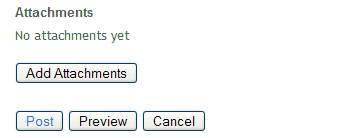
After clicking Finish on the Add Attachments page , you are returned to the Adding an Assignment dialog box. Continue on with creating your assignment as explained in the previous section.
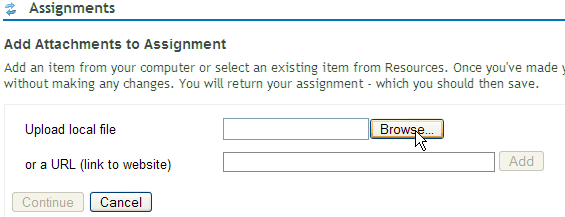
When a user (student) clicks on the assignment, a list of the attachments is displayed, allowing the viewer to open and view attachments.
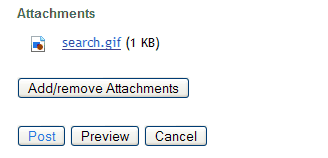
After creating the assignment, you can view how it looks by clicking on Student View at the top of the Assignments page. When you're done, switch back to the Assignment list by either clicking on Assignment List at the top of the page.


